Color range and focus area both are the important elements that every photo editor should use carefully while manipulating or altering any photograph using Adobe Photoshop. If you don’t know how to work with both of these functions then you really need to read this blog till the end.
Here,
I’m going to start with the introduction of this amazing editing tool.
Photoshop at a Glance
Adobe Photoshop doesn’t need any introduction
since it is one of the popular editing tools and having a huge fan following
all around the globe.
This application is a way to express your
ideas, imagination and give wings to your creativity.
It rocks not in the arena of designing but in
the sphere of the web too. It is in demand among the UI and UX designers for
designing the presentative web layouts.
For photographers, it is like profession saver and
there is no application which can suppress it in photo editing. It is I can say
the “King of Image Editing”.
There numerous advantages of using and learning
Photoshop.
Read this blog to know in detail - 5 Strong Reasons Why You Should Learn Adobe Photoshop?
By
joining any certificate Photoshop course one can become its master. Photoshop
training course allows you to challenge yourself in
doing practical, layout and designing, using the color scheme and typography fonts
from a different perspective.
I
am also most definitely looking forward to learning new things and growing
along the way.
Explore Photoshop in a good way –
read all the latest Photoshop’s blogs.
How to use Color Range in Photoshop
Go to Select Menu option, and then select Color Range.
How to use the Color Range Tool?
Open the new file, Add a layer,
Import photo image file, Select-Object.
Selecting Specific Colors
Detect
Faces & Localized Color Clusters
The Fuzziness Slider
The Fuzziness slider
is used to adjust the fall-off beyond the selected color boundaries.
The Eyedropper Tools
The eyedropper tool to select
original color (Press Shift key) and to subtracted ( Press Alt key)
Reset
Press (Alt Key) Reset to clear Color Range and
start over.
Loading and Saving
Selection And Image Views
How To Use The Color Range Tool (Example)
- H/S (Hue Saturation) Layer
Mask
- Opacity - 50%
- Final Output
- Ok
How to use Photoshop Focus Area?
Open photo image, choose Select > Focus Area.
Add areas to the selection
manually. Advanced
- Image Noise Level slider
How to use Photoshop Focus
Area. (Example)
Step 1. First Step Import Photo image
Step 2 - Go to Select Menu Tool> Focus Area.
Step 5 - Focus Area Add Tool press (E) key button to remove selection areas and the Left ([) and Right (]) Bracket keys.
Step 6 - Press the Refine Edge and Focus Area box Checked the Smart Radius set the radius to 2.3 px. The Smooth to 6 and Feather to 0.5
Step 7 - OK button
Other Image Edits
Step 8 - Layer >
Duplicate Layer - Add Layer Mask .
Step 9 - Hue/Saturation
Adjustment layer directly on the Background
layer. Saturation-48, Lightness to 15.
Step 10 - Copy the background layer and go to Filter > Camera Raw Filter. Set the Clarity slider to +30 and the Vibrance slider to +27.
Step 11 - Press Okey -
Final Output
The first objective of this blog research was to know the impacts of photoshop
software using various tools, effect, typography, and color scheme, etc.
Author
Introduction: My name is Tenzin Namgyel, friends
call me Tenzin. I am doing graphic master plus from ADMEC MultimediaInstitute. This is my first ever Photoshop assignment blog writing. I
would like to thank my sir. Nishu Tomar, he is having sound knowledge of
multimedia, graphics, CAD, and web designing.
He taught me many things about Photoshop. He also guided me when I found something difficult. I acquire and learn many things from him. He plays his role as a good faculty and explained in a good way. Although I may have some background doing Photoshop, even I have experience in digitally printing.
Hope
my piece of content will help you to understand the concept of color range and focus
area in Adobe Photoshop.














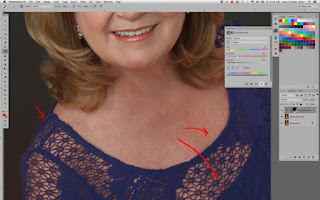














outsourcingall.com "Usually I never comment on blogs but your article is so convincing that I never stop myself to say something about it.
ReplyDeleteThis paragraph gives clear idea for the new viewers of blogging, Thanks you. You’re doing a great job Man, Keep it up. graphic design training
thanks for sharing nice blog...
ReplyDeleteWeb Designing Course in Delhi
Web Designing Course in Delhi with Fees
Web Designing Course in Dwarka